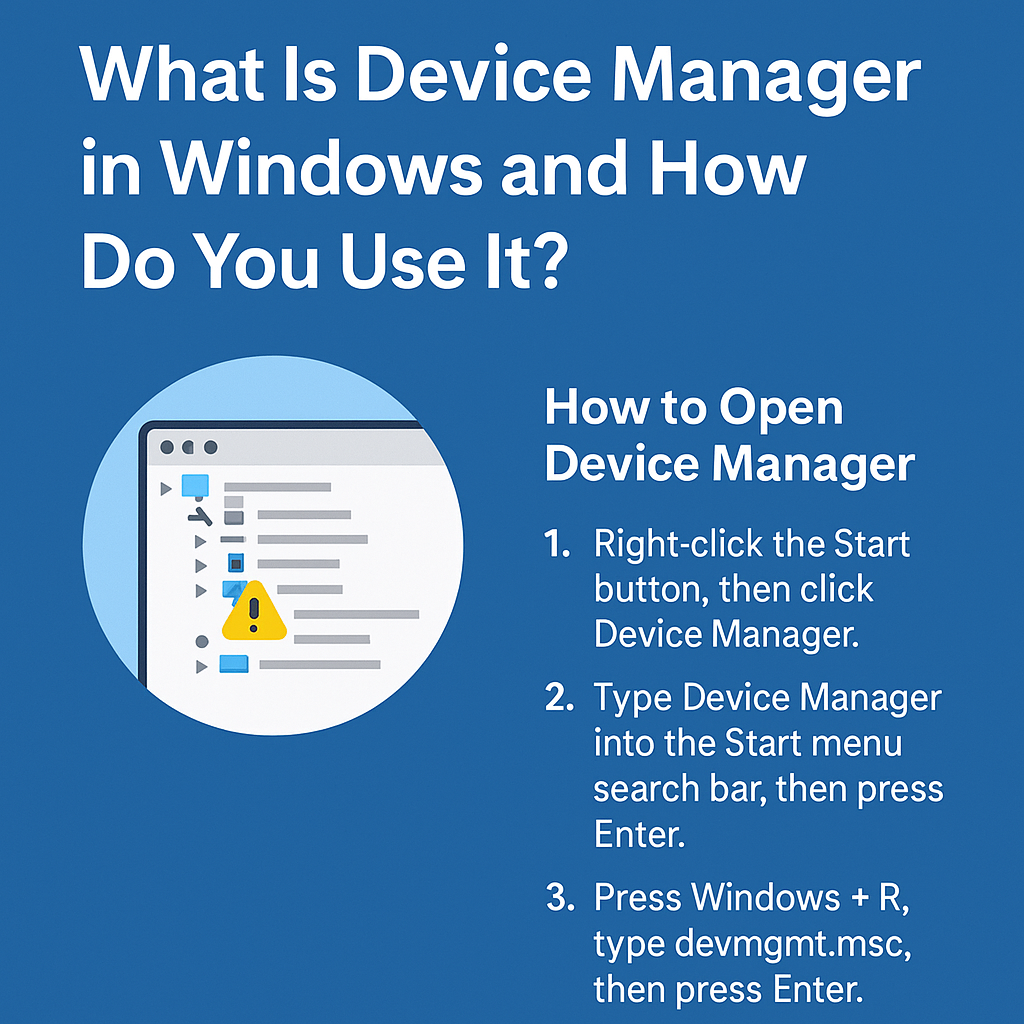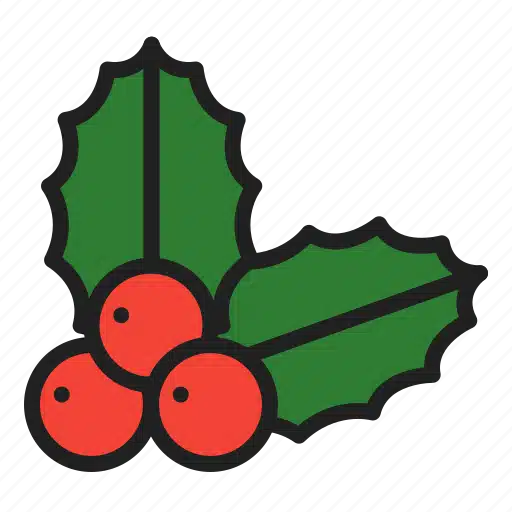General
What Is Device Manager in Windows and How Do You Use It?
Device Manager is a built-in Windows tool that lets you view and manage all the hardware connected to your computer — from your keyboard and screen to your graphics card, storage drives, and more. If something’s not working right — like your sound, display, or Wi-Fi — Device Manager is often the first place to check.
🔧 How to Open Device Manager
There are a few easy ways to access it:
Option 1: Right-Click Method
-
Right-click the Start button (bottom-left corner of the screen).
-
Click Device Manager from the menu.
Option 2: Search Method
-
Click the Start menu or press the Windows key.
-
Type Device Manager and hit Enter.
Option 3: Run Command
-
Press Windows + R to open the Run dialog.
-
Type:
devmgmt.mscand press Enter.
💡 What You Can Do with Device Manager
-
View All Installed Hardware: Expand categories to see devices like “Display adapters,” “Network adapters,” or “Keyboards.”
-
Update Drivers: Right-click a device and select Update driver to search automatically via Windows Update.
-
Uninstall Drivers: Useful for fixing issues — right-click the device and select Uninstall device.
-
Check for Issues: Look for yellow warning icons (!) — this indicates a problem with that piece of hardware.
🖥️ Example: Updating Your Display Driver
-
Open Device Manager.
-
Expand Display adapters.
-
Right-click your graphics card (e.g., Intel HD Graphics).
-
Select Update driver > Search automatically for drivers.
If Windows finds a newer version, it will download and install it for you. If not, you may need to visit the manufacturer’s website manually.
🔍 Bonus Tip: Use Device Manager to Troubleshoot Unknown Devices
If you’re seeing unknown hardware or something not working after reinstalling Windows, Device Manager helps you identify what’s missing and often find drivers to fix it.