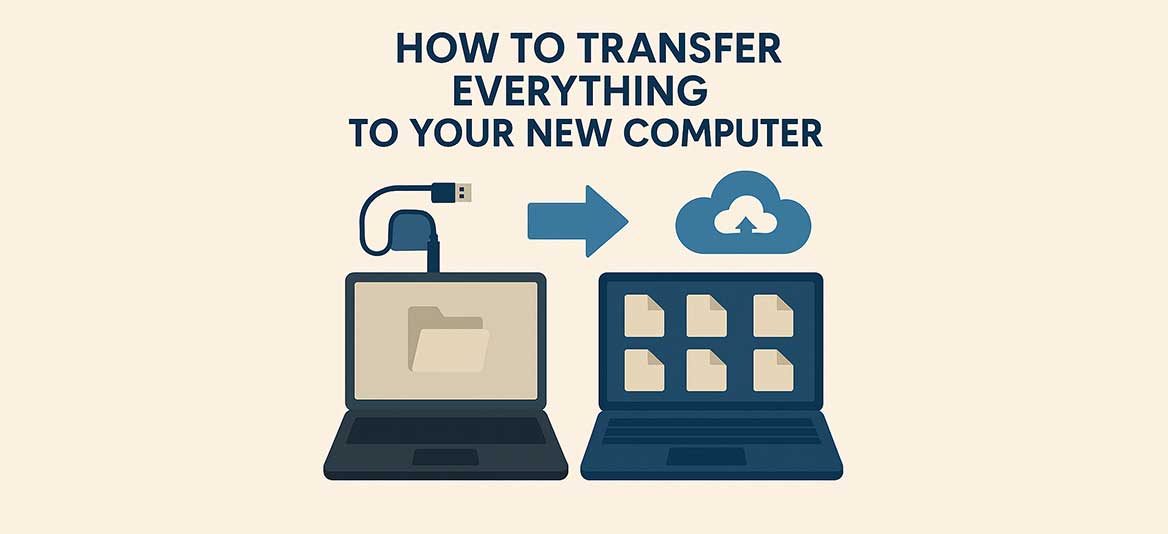Tech-Info
How to Transfer Everything from Your Old PC to a New One
Upgrading to a refurbished laptop or desktop from NZ Laptop Wholesale? Great choice! A common question we get asked is:
“How do I transfer everything from my old computer to the new one?”
The process is easier than you might think. You’ll be transferring your personal files and documents, and reinstalling any applications you use. While some basic hardware might be needed — like a USB stick or external hard drive — it’s a worthwhile investment that can also serve as a backup tool down the line.
Quick Overview:
- ✅ Files & documents: Copy to a USB drive, external HDD, or use cloud storage
- 🔁 Applications: Reinstall on the new computer — they don’t transfer automatically
- 🛠 Licenses: For paid software, you’ll need your license keys
- ⚙ Tools: Sites like ninite.com can reinstall your everyday apps quickly
- ☁ Cloud options: Dropbox, Google Drive, or OneDrive (note: may have space limits)
Step-by-Step Guide: Migrating to Your New Computer
1. Back Up Your Files
Start by gathering all the files you want to keep:
- Documents
- Photos & Videos
- Music
- Downloads folder
Option 1: Use a USB Stick or External Hard Drive
- Plug in a USB or external drive
- Copy and paste your important folders
- Safely eject the device once the transfer is complete
💡 If you need a large-capacity external drive, check out your local electronics retailer or ask us for a recommendation — it’s a useful tool even after the migration.
Option 2: Cloud Storage
Services like OneDrive, Dropbox, or Google Drive are another option:
- Upload your files to the cloud on your old PC
- Log in on your new computer and download them
Note: Free cloud plans typically offer 5–15GB, which may not be enough for large libraries of files.
2. Reinstall Your Applications
Applications like Microsoft Word, Chrome, Zoom, or Spotify don’t transfer over with your files — they must be reinstalled manually.
Read this ninite.com Post to Save Time
This website lets you bulk install popular apps in one go — no ads, no extra toolbars, and no hassle.
What About Licensed Software?
If you’ve purchased programs like Microsoft Office, Adobe Creative Cloud, or antivirus software:
- Find your license key (usually in your email or on the original packaging)
- Download the installer from the official website
- Enter the key when prompted
3. Move Files to Your New Computer
If you used a USB or hard drive:
- Plug it into your new PC
- Copy your files into the appropriate folders (Documents, Pictures, etc.)
If you used cloud storage:
- Log into your cloud account
- Download your files onto the new machine
Final Thoughts
Migrating to a new (refurbished) computer doesn’t have to be intimidating. With the right tools and a little preparation, you can make the switch with minimal hassle. Need help finding accessories or want advice on the right drive to use? Contact NZ Laptop Wholesale — we’re happy to help.
Need help setting up your new PC?
Reach out to our team — we’re always here to make your transition smoother.