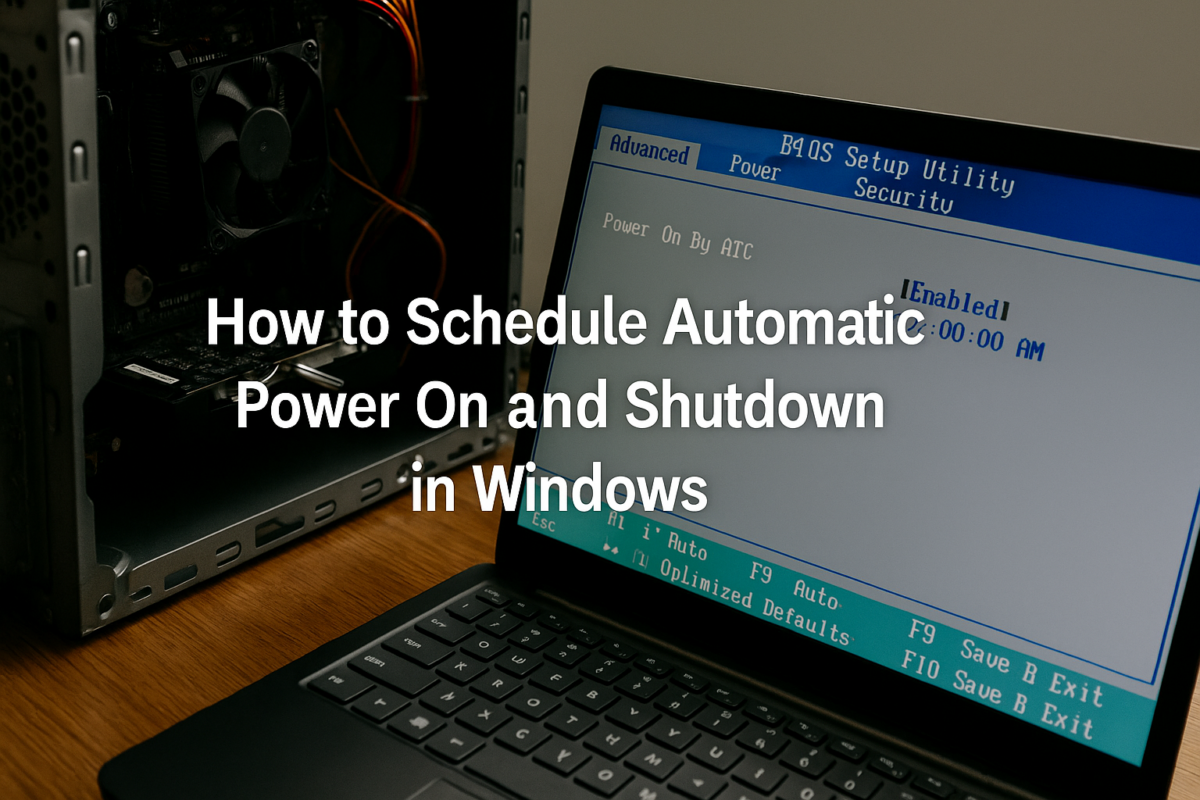Need your computer to start up before you arrive — and shut down after hours? Whether it’s for a reception desk, school PC, signage machine, or home office setup, setting your computer to automatically turn on and off at set times is easier than you think.
This guide shows you how to:
- ✅ Power on your PC automatically at 7am
- ✅ Shut it down cleanly at 7pm
- ✅ Repeat this schedule Monday to Friday
🔧 Step 1: Set Your PC to Auto Power On in the BIOS
Every PC has a BIOS or UEFI firmware that controls hardware-level settings. Here’s how to set it up:
- Turn on your PC and immediately press the BIOS key (usually
F2,DEL, orESC) - Navigate to the Power Management section
- Look for a setting like:
- “Resume by RTC Alarm”
- “Automatic Power On”
- “Wake on Schedule”
- Enable it, then choose:
- Time:
07:00 - Days: Monday to Friday (if available)
- Time:
- Save and exit (usually
F10)
💡 Not all systems support this feature, but most business desktops and laptops do — especially brands like Dell, HP, and Lenovo.
💻 Step 2: Schedule a Windows Shutdown at 7pm
Now let’s automate the shutdown process using Windows Task Scheduler.
🛠 Create a Shutdown Script
- Open Notepad, paste this line:
shutdown /s /f /t 0 - Save it as:
C:\Scripts\shutdown.bat(Create theScriptsfolder if needed)
🗓 Create the Scheduled Task
- Press Start, search for Task Scheduler, and open it
- Click Create Basic Task
- Name it:
Auto Shutdown - Set the trigger:
- Daily
- Repeat every 1 day
- Start time:
7:00 PM - Select: Weekdays only
- Action: Start a program
- Browse to:
C:\Scripts\shutdown.bat
- Browse to:
- Finish and save
Your PC will now automatically shut down at 7pm every weekday!
✅ Bonus Tips
- Your PC must be plugged in and not in hibernation to auto power on
- Task Scheduler runs as long as Windows is logged in — no need for user interaction
- You can adjust the times or repeat this for multiple power cycles
🟢 Final Thoughts
This is a great setup for offices, kiosks, digital signage, or shared devices that need a consistent schedule — and it works beautifully with our refurbished business-grade PCs.