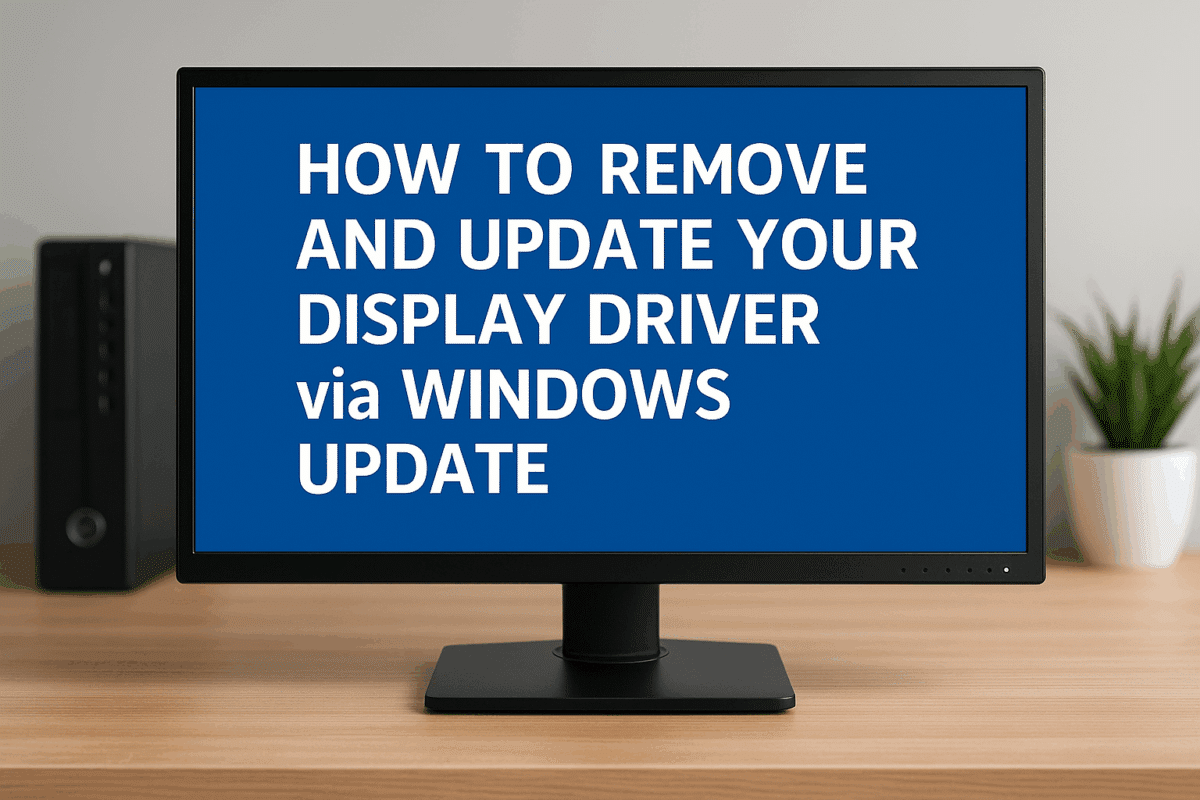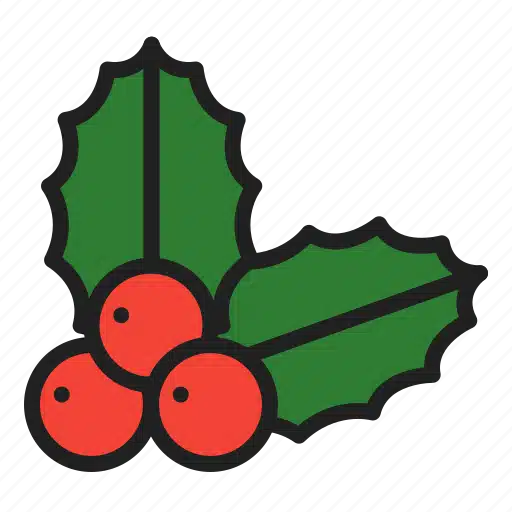When you’re experiencing screen flickering, resolution issues, or lag on your laptop or desktop, your display (graphics) driver could be the culprit. One of the simplest ways to fix display-related problems is to uninstall the display driver and let Windows Update install the latest recommended version.
In this post, we’ll walk you through exactly how to do this—step by step.
🔍 Why Update or Remove a Display Driver?
Drivers are small software components that allow your operating system to communicate with your hardware. Over time, graphics drivers can become outdated, corrupted, or simply incompatible—especially if you’ve upgraded to a newer version of Windows.
Common signs of display driver issues:
- Flickering or blank screen
- Wrong screen resolution
- External monitors not working
- Error messages in Device Manager
🛠️ How to Uninstall and Update Your Display Driver
Follow these steps carefully. Don’t worry—Windows will automatically reinstall the correct driver after a reboot or update.
✅ Step 1: Boot into Safe Mode (Optional but Recommended)
Safe Mode prevents Windows from loading problematic drivers during startup.
- Press
Windows + R - Type
msconfigand press Enter - Go to the Boot tab, check Safe Boot, and choose Minimal
- Restart your computer
Once you’re done later, repeat the process to uncheck Safe Boot.
🔧 Step 2: Uninstall the Display Driver
- Right-click the Start Menu and select Device Manager
- Expand Display adapters
- Right-click on your GPU (e.g., Intel HD Graphics or NVIDIA)
- Click Uninstall device
- Check Delete the driver software for this device (if available)
- Click Uninstall
Your screen may flash or go to a basic resolution—this is normal.
🔄 Step 3: Reboot and Let Windows Install the Driver
Now restart your computer. If you’re using Safe Mode, disable it first via msconfig.
- Windows will attempt to install a basic display driver automatically.
- If it doesn’t install a proper driver, continue to the next step.
🌐 Step 4: Use Windows Update to Get the Latest Driver
- Go to Settings > Windows Update > Check for updates
- Click Optional updates (if visible)
- Look under Driver updates
- Install the latest Display Adapter driver from the list
- Restart your PC
💡 Extra Tips
- If the issue persists, consider downloading the latest driver directly from the manufacturer’s site (Intel, AMD, or NVIDIA).
- Avoid third-party “driver updater” software—they’re often unnecessary and risky.
🖥️ Common Use Case: Dual Monitor Setups
If you’re using dual monitors or a USB docking station, keeping your display driver up-to-date ensures smooth performance and compatibility with external displays. We offer ready-to-go Dual Monitor Bundles to make setup easy.
👉 Explore Dual Monitor Bundles