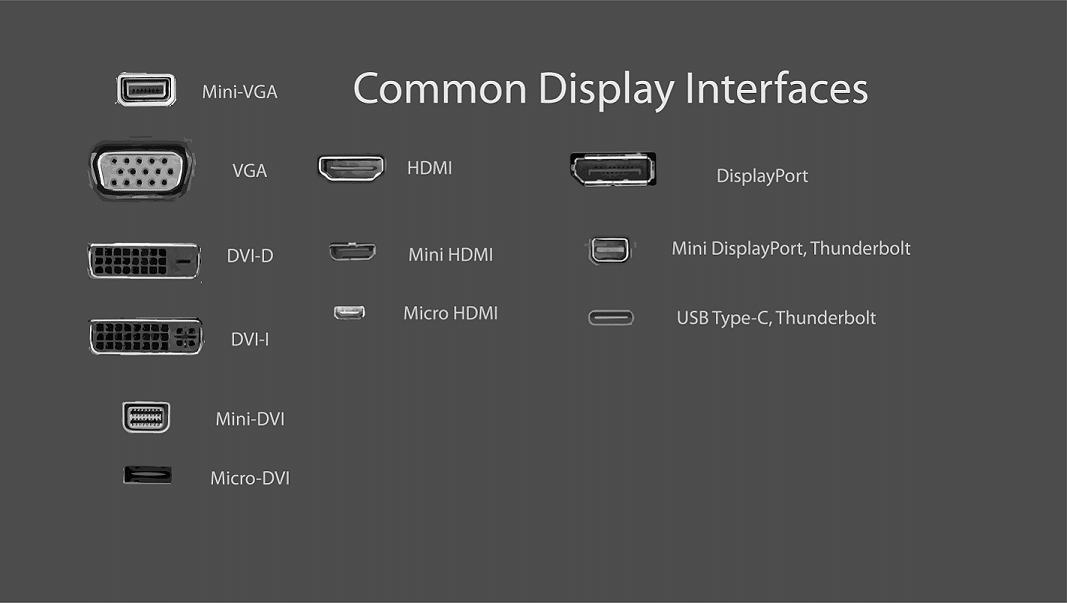Tech-Info
Running Dual Monitors
Running Dual Monitors
- Have you thought about running dual monitors on your desktops or laptop…?
- Setting up a Home Office like you have at the Office Office…?
- Are you wanting to simply be more productive and get more done…?
- Is your laptop screen, just that little bit too small…?
If you answered yes to any of the above, please… keep reading.
If you’ve only ever used one monitor, running two monitors will change your life…
(we’ll you computing life at least)
Have two monitors not only increases your desktop real-estate, but it also gives you two defined work-spaces.
Maximising an application on one screen make it full size on that screen, and you can make another application full size on the other screen.
although you have two screens/work spaces, these are treated like a single desktop. Meaning you can move to drag applications & windows from one screen to another.

What is needed for a dual screen setup.
Setting up a computer for dual screens is often very simple. Once plugged in, the computer will basically set it up for you.
But there in lies the problem… ‘Plugging it in’
Not all desktops and even less laptops have the ability to run two external screens as they come.
Desktops.
Desktops are more likely to have dual video output ports be it either VGA/DVI/DP/HDMI
Desktops can be upgraded with an Add-on Graphics Card that will give you more ports
Laptops
Laptops by design and thinner and smaller and simply do not have the room to for myriad of display ports.
Older units may have 1 x VGA Port, while newer units may have either a DisplayPort or an HDMI Port.
But in any case, usually just a single Video Output port.
While laptop physically cant be upgraded like a desktop, they can conveniently run a Docking Station or Port Replicator.
A ‘Docking Station’ or ‘Port Replicator’ is in simple terms a deice you plug in to your laptop (or desktop) and it give you added ports and functionality to your laptop.
Docking stations for laptops also have the very nice and clean benefit of leaving all your desk-bound cables plugged in to the dock and just a single lead going to your laptop.
So when you have to up and leave, you just unplug one cable and run.
up on returning, you simply plug that one cable back in, and you are all set.
Not all laptop and not all ports
In saying it is simply a matter of plugging it together and letting the computer set it up is only sort of correct.
Correct if you have the right ports.
You will need to match the video input ports on your monitors to the video output ports on your docking station.
These can range from commonly
- VGA
- DVI (both DVI-D and DVI-I)
- DisplayPort (similar to HDMI but in the computer world)
- HDMI
Monitor inputs can vary greatly between models and this is where special attention is required.
So long as you have corresponding ports on the monitors and on the docking station, you should be good to go.
If you are unsure, please feel free to call us – 09 282 3199 or sales@nzlw.co.nz