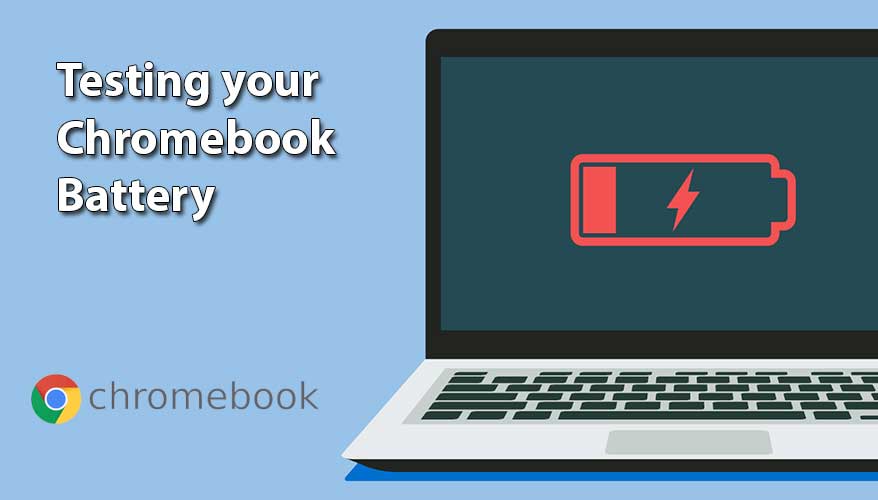Tech-Info
How to Run a Battery Test on Your Chromebook
If you’re wondering how well your Chromebook’s battery is performing, running a quick battery test can give you useful insights. This guide will show you a simple way to check your battery health without needing any technical knowledge.
Why Check Your Chromebook’s Battery?
Over time, all laptop batteries lose their ability to hold a full charge. If your Chromebook isn’t lasting as long as it used to, checking the battery health can help you determine if it needs replacing or if certain apps are draining power too quickly.
Step-by-Step Guide to Testing Your Chromebook’s Battery
-
Open the Diagnostics Tool
-
Press
Search+Esc(orLauncher+Esc) on your keyboard. -
A system menu will pop up. Click on Diagnostics.
-
-
Check Battery Health
-
Look for the Battery Health percentage. A high percentage (90% or more) means your battery is in great shape. If it’s below 50%, you may want to consider a battery replacement.
-
-
Run a Battery Discharge Test
-
In the Diagnostics window, you’ll see an option for Run Discharge Test. Click it to see how your battery drains under normal usage.
-
Let the test run for a few minutes to check how fast your battery percentage drops.
-
Extra Tips to Extend Your Battery Life
-
Lower your screen brightness.
-
Close unused tabs and apps.
-
Turn off Bluetooth and Wi-Fi when not in use.
-
Keep your Chromebook updated for better power management.
By running this simple battery test, you can get a clear idea of your Chromebook’s battery health and take steps to improve its lifespan. If your battery is draining too fast, it might be time for a replacement.
Need a quality refurbished Chromebook? Check out our latest deals at NZ Laptop Wholesale! Happy computing!