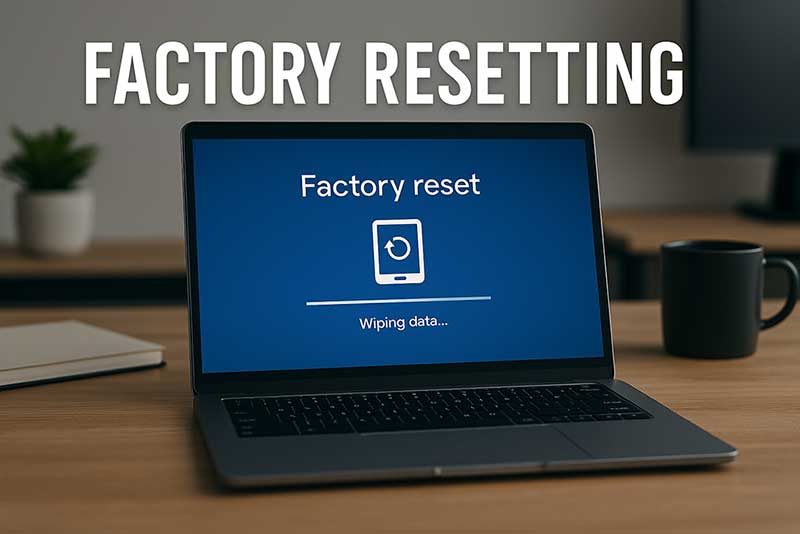When schools return ex-lease Chromebooks, one critical step is often overlooked: removing them from the school’s Google Admin console. If a Chromebook is still bound to its management account, it will remain locked down — even if it’s fully wiped and reset.
Whether you’re a school administrator preparing devices for return, or a buyer curious about Chromebook restrictions, here’s everything you need to know about removing enterprise enrollment and making devices resale-ready.
🎓 For Schools: Why You Must Deprovision Before Return
When you enroll a Chromebook into a school’s management platform (via the Google Admin console), it’s locked into Enterprise Enrollment. Even if you factory reset it (Powerwash), it will automatically re-enroll the moment it connects to Wi-Fi.
That means:
- The device can’t be used outside your domain
- Features like Guest Mode or developer tools remain blocked
- The new owner cannot set it up without your intervention
So before returning devices to your provider (like NZ Laptop Wholesale), it’s critical to deprovision them properly.
🔧 Step-by-Step: How to Deprovision Chromebooks via Google Admin Console
You’ll need:
- Admin-level access to your school or organisation’s Google Admin console
- Internet access
- The Chromebook’s serial number (usually printed on the bottom of the device)
✅ Step 1: Sign in to Google Admin
- Go to: admin.google.com
- Log in with your Super Admin account
✅ Step 2: Navigate to Device Management
- Click on Devices > Chrome > Devices
- You’ll see a list of all enrolled Chrome OS devices
✅ Step 3: Search for the Device by Serial Number
- Use the search bar to find the Chromebook using its serial number
- Double-check that you’re selecting the correct device (model & user match)
✅ Step 4: Select the Device > Click “Deprovision”
- Click on the device to open its details
- At the top right, click “Deprovision”
✅ Step 5: Choose Deprovisioning Reason
You’ll be asked why you’re deprovisioning. Select:
- “Retiring device” or
- “Returned to reseller”
Click Confirm.
✅ Step 6: Confirm the Device No Longer Appears in Management
- After a few minutes, the Chromebook should no longer be tied to the Admin console
- It will now boot as a regular Chromebook — perfect for resale, gifting, or re-use
🛠️ If you’re deprovisioning multiple Chromebooks, you can bulk select and apply the same action.
🧑💻 For Buyers: Why This Matters
If you’re buying a refurbished Chromebook, you want to be sure it has been fully deprovisioned. A locked Chromebook will prompt for a school login — and can’t be used until removed from management.
At NZ Laptop Wholesale:
- We check every Chromebook we receive
- Devices that are still enrolled are marked as Grade C
- Deprovisioned Chromebooks are fully tested and ready to use like any normal Chrome OS device
- All eligible Chromebooks are reset and ready to go, with local NZ warranty and support
✅ Final Thoughts
For schools: removing Chromebooks from your Admin console before return helps keep your IT records clean — and ensures those devices get a second life.
For buyers: refurbished Chromebooks are fast, simple, and secure — just make sure you’re buying from a trusted source that checks for enterprise lock.