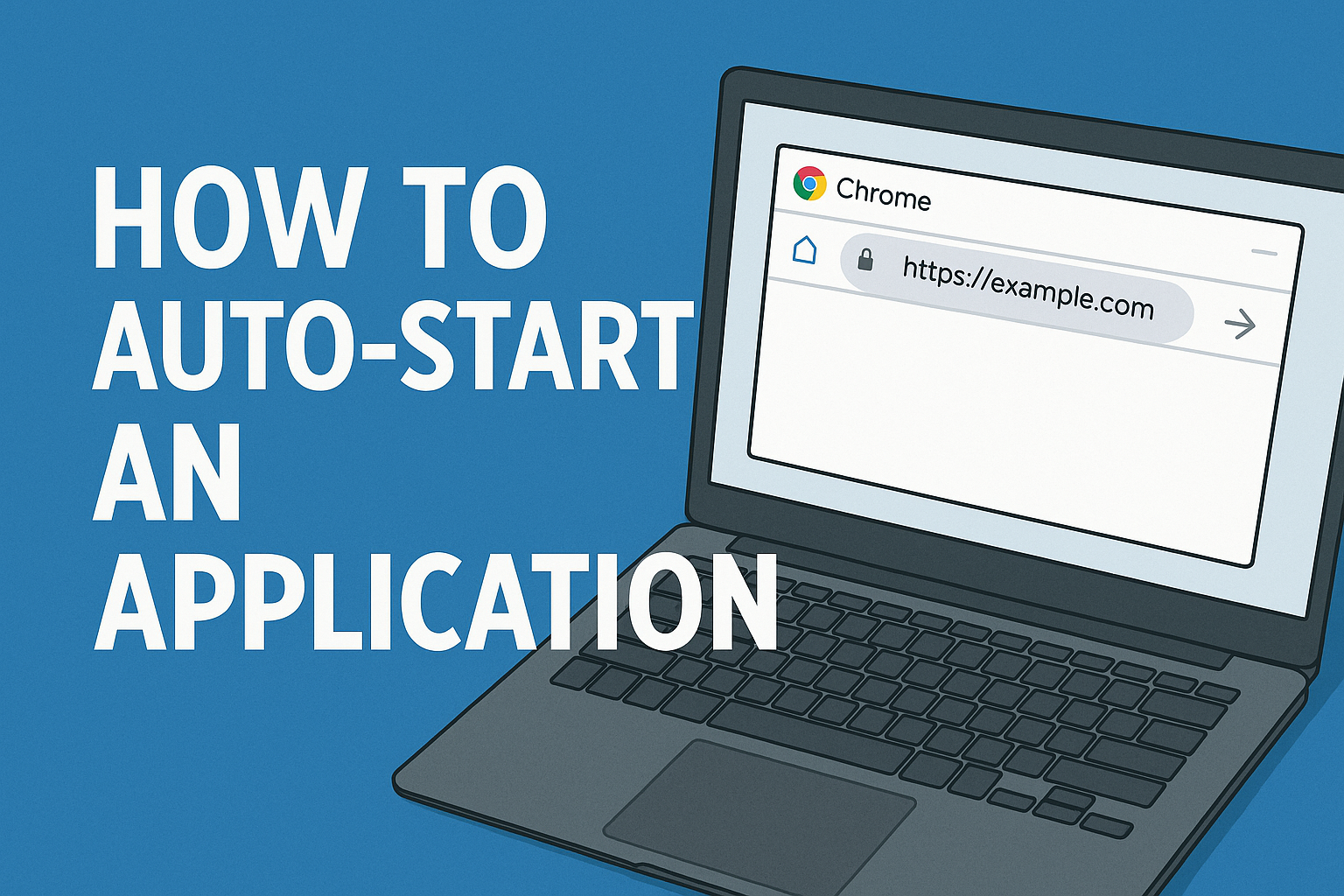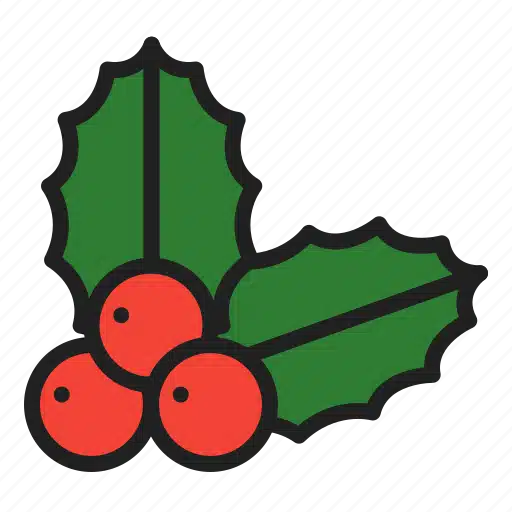Whether you want to launch a web dashboard, display content on a digital screen, or just have your favourite app ready the moment your PC starts — setting an app to auto-start with Windows is a powerful (and simple) tweak.
Here’s how to do it in a few easy steps — no special software required.
🖥️ Why Auto-Start Apps?
Auto-starting an application is ideal for:
-
Digital signage setups (e.g., display a webpage on boot)
-
POS or kiosk systems
-
Home or business automation
-
Saving time during daily startup routines
🛠️ How to Auto-Launch an App on Windows Startup
Let’s say you want Chrome to launch and open a website every time your PC starts.
✅ Step-by-Step:
1. Create a Shortcut
-
Right-click your desktop > New > Shortcut
-
For a website, enter:
chrome.exe https://yourwebsite.com
(Replace with your browser and target URL. You can also usemsedge.exeorfirefox.exe.)
2. Move It to the Startup Folder
-
Press
Win + R→ type:shell:startup→ press Enter -
This opens the Startup folder
-
Move your shortcut into this folder
Done! The next time you start your computer, the browser will launch with your specified URL.
💡 Bonus: Make It Run Fullscreen (Kiosk Style)
If you want the website to open in full-screen (ideal for signage or displays):
For Chrome, use this in your shortcut:
For Edge:
Pro Tip: You can also combine this with your existing scheduled power-on setup
👉 Guide: Automatically Turn On and Shut Down Your PC
🔐 Optional: Disable User Prompts or Lock the PC
For public displays, you may want to:
-
Auto-login (use
netplwizto skip password prompts) -
Disable sleep/screensaver
-
Set the display to stay on
Need help setting this up for a commercial environment?
Contact Us — we can pre-configure your device.