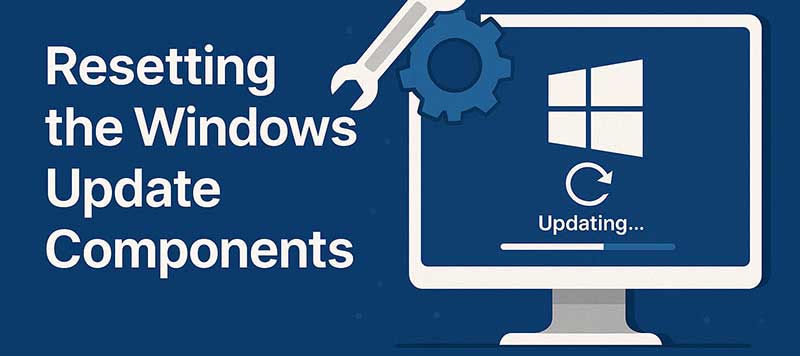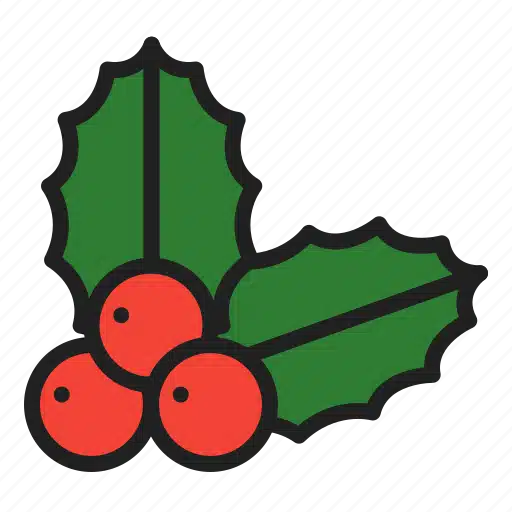Tech-Info
Fixing Windows Update Issues: How to Reset Windows Update Components
If your Windows updates keep failing or getting stuck, resetting the Windows Update components can often fix the problem. This process clears corrupted temporary files, restarts update services, and gives your system a fresh start with Microsoft’s update engine.
To reset manually:
- Open Command Prompt as Administrator.
- Stop services:
net stop wuauservnet stop cryptSvcnet stop bitsnet stop msiserver - Rename update folders:
ren C:\Windows\SoftwareDistribution SoftwareDistribution.oldren C:\Windows\System32\catroot2 catroot2.old - Restart the services:
net start wuauservnet start cryptSvcnet start bitsnet start msiserver
After this, reboot your device and run Windows Update again. If problems persist, you may want to use Microsoft’s official Update Troubleshooter.
Need help? At NZ Laptop Wholesale, every refurbished device comes tested and ready — but we’re happy to guide you through support issues too. Get in touch!