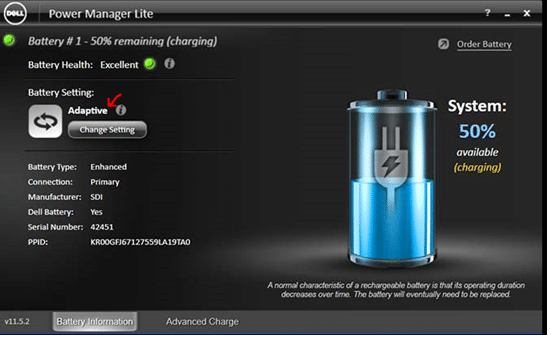General
How to Check Battery Health on a Dell Laptop via BIOS
Keeping track of your Dell laptop’s battery health is essential for ensuring it performs reliably over time. Fortunately, Dell laptops make it easy to check the battery health directly in the BIOS, without needing to install additional software. Follow this simple guide to learn how.
Step 1: Restart Your Laptop
To access the BIOS, you’ll need to restart your Dell laptop. Save any work and close all open applications before proceeding.
Step 2: Enter the BIOS
As your laptop restarts, press the F2 key repeatedly as soon as the Dell logo appears. This will take you into the BIOS settings. If you miss the timing, don’t worry—simply restart and try again.
Step 3: Navigate to Battery Information
Once in the BIOS, look for the Battery Information or Battery Health section. This is usually located under a heading like System Information or a similar tab, depending on your Dell model.
Step 4: View Battery Health
In the Battery Information section, you’ll find a summary of your battery’s status. The BIOS will display details like:
- Battery Health: A rating such as “Excellent,” “Good,” or “Poor,” indicating the overall condition of the battery.
- Charge Status: The current charge level and whether the battery is actively charging.
- Battery Capacity: Information about the original and current maximum capacity of the battery.
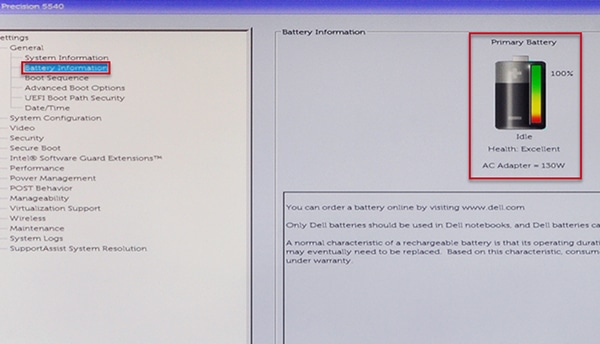
Step 5: Exit the BIOS
Once you’ve reviewed the battery health information, press the Escape key or follow the on-screen instructions to exit the BIOS and restart your laptop.
Why Monitor Your Battery Health?
Laptop batteries degrade over time with regular use. Monitoring the health of your battery helps you decide if it’s time for a replacement, ensuring your laptop remains reliable and portable.
If your Dell laptop’s battery health is reported as “Poor” or you notice a significant decrease in performance, consider replacing it with a certified Dell battery for optimal performance.
Conclusion
Checking your Dell laptop’s battery health via the BIOS is quick and easy. By staying informed about your battery’s condition, you can maximize its lifespan and plan for a replacement when necessary.