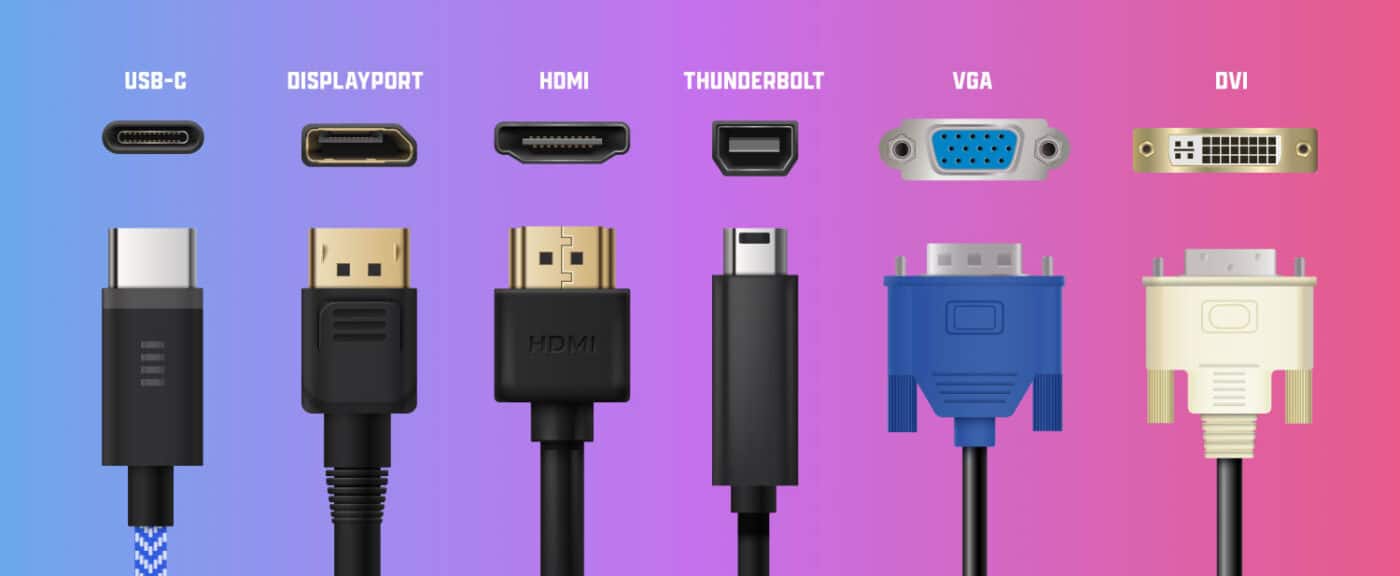General
A Guide to Common Computer Video Ports
In the ever-evolving world of technology, understanding the various computer video ports can be daunting. Whether you’re setting up a home office, a gaming rig, or simply connecting your laptop to a monitor, knowing which port to use is crucial. In this blog post, we’ll explore the most common computer video ports, their uses, and their benefits.
1. HDMI (High-Definition Multimedia Interface)
Overview: HDMI is perhaps the most widely used video port today. It transmits both high-definition video and audio, making it a convenient all-in-one solution.
Uses:
- Connecting computers to monitors, TVs, and projectors
- Gaming consoles
- Home theater systems
Benefits:
- Supports high-definition and 4K video
- Carries both video and audio signals
- Widely available and compatible with many devices
2. DisplayPort
Overview: DisplayPort is a versatile and powerful connection standard designed primarily for computer displays. It’s often found on newer monitors and high-end graphics cards.
Uses:
- High-resolution monitors
- Multi-monitor setups
- Professional workstations
Benefits:
- Supports 4K and higher resolutions
- Can connect multiple monitors from a single port
- High refresh rates and better performance for gaming
3. DVI (Digital Visual Interface)
Overview: DVI is an older digital video port, but it’s still commonly found on many monitors and graphics cards. It comes in three variants: DVI-D (digital only), DVI-A (analog only), and DVI-I (integrated digital and analog).
Uses:
- Connecting computers to older monitors
- Professional applications requiring high-resolution displays
Benefits:
- Supports high-resolution video
- Reliable and widely used in older hardware
- Adaptable to HDMI with the right cables
4. VGA (Video Graphics Array)
Overview: VGA is one of the oldest video ports still in use today. It transmits analog signals and is typically found on older monitors and projectors.
Uses:
- Older monitors and projectors
- Legacy computer systems
Benefits:
- Widely available on older equipment
- Reliable for basic video output
- Can be adapted to other ports with converters
5. USB-C (with DisplayPort Alt Mode)
Overview: USB-C is a newer, multifunctional port that can carry data, power, and video signals. When equipped with DisplayPort Alt Mode, it can connect to monitors and other displays.
Uses:
- Modern laptops and tablets
- High-resolution monitors
- Portable docking stations
Benefits:
- Compact and versatile
- Supports high resolutions and refresh rates
- One cable for multiple functions (data, power, and video)
6. Thunderbolt 3 and 4
Overview: Thunderbolt is a high-speed interface developed by Intel. Thunderbolt 3 and 4 use the USB-C connector and offer extremely high data transfer rates, as well as video output capabilities.
Uses:
- High-performance computing setups
- Multi-monitor displays
- External GPUs and storage devices
Benefits:
- Extremely fast data transfer rates
- Supports 4K and 8K video output
- Daisy-chaining multiple devices
Choosing the Right Port for Your Needs
When selecting a video port, consider the following factors:
- Compatibility: Ensure your computer and display support the same type of port.
- Resolution and Refresh Rate: Higher resolutions and refresh rates may require more advanced ports like HDMI 2.1 or DisplayPort 1.4.
- Cable Length: Some ports, like HDMI, have limitations on cable length for maintaining signal quality.
- Future-Proofing: Opt for ports that will support your future needs, such as higher resolutions or additional monitors.
Conclusion
Understanding the common computer video ports can help you make informed decisions about your setup, ensuring you get the best performance and compatibility from your devices. Whether you’re upgrading your current system or setting up a new one, knowing the ins and outs of these ports will ensure a smooth and efficient experience.
At NZ Laptop Wholesale, we offer a wide range of refurbished IT equipment with various video port options to meet your needs. Browse our collection today and find the perfect setup for your home or office!